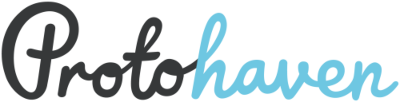Table of Contents
Bringing a New Tool Online
Several steps are required to bring a new tool online at Protohaven.
Gather Resources
Collecting the following resources will make it easier to follow subsequent steps:
- The tool make, model, and manufacturer
- A photo of the tool as it exists in the shop
- Tool manual or operating guide provided by the supplier
- Any machine-specific tools used for service and/or maintenance
Update digital systems
Airtable Tools & Equipment list
Fill out this form, with as much information as you're able to provide: https://airtable.com/appbIlORlmbIxNU1L/pagU80WPndAUejI61/form
The password to access this form is the same as the workshop@protohaven.org user.
Once you've filled the form, notify a staff or board member so they can complete additional fields not present on the form.
The admin will also need to:
- Ensure syncing succeeds from Airtable to Booked (test by creating a reservation with a nonprivileged account)
- Ensure custom fields are created for clearances in Neon CRM and on the instructor log submission form (not currently automated)
Tool Tutorial, Clearance, and Maintenance docs (on Wiki)
Login to the wiki and create separate tool tutorial, clearance, and maintenance pages. You can create pages by navigating to a nonexistent page and clicking the “create” button on the right of the screen.
Follow the directory structure, style and format of other existing docs.
Physical updates
- Attach a magnet clip to a visible part of the machine so that the tool can be “tagged” in the event of issues. Extra clips can be found on the back of the sign-in kiosk at the front desk.