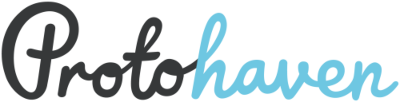tools:laser_rabbit:techs
Table of Contents
Rabbit Large Format Laser Tech Checklist
Use
Start Up
- Import your file into Lightburn
- Set the job origin in Lightburn
- Check the layer mode
- Adjust the speed and power settings
- Power on the laser
- Listen for the exhaust to ensure that it is on
- Check that your material is safe to cut
- Load material – if it moves or is bowed, use hold-downs
- Focus the lens on your material. Make sure it won't hit hold-downs or material.
- Set the origin on the laser and check that the Lightburn job start is set accordingly.
- Check the footprint of your job
- Start your file
- Monitor the machine until the job is complete and cleanup
Cleanup
- Vacuum the interior so material does not build up beneath the honeycomb
- Power off the Laser
- Close Lightburn & don’t forget your USB!
- Note any maintenance needs or concerns on the tag and at protohaven.org/maintenance
Consult the main page for more information.
Maintenance & Troubleshooting
| Problem | Likely Cause | Potential Solution |
|---|---|---|
| Cut does not go through the material | The speed is too fast or the power is too low | Use a scrap piece of the same material to make a series of tests with incremental adjustments until you find the sweet spot |
| No visible cutting happening | Lid safety switches not engaged, or software issue | Confirm the lid safety switches click when the lid closes. Turning the machine off and on again may also help if that isn't the problem. |
Other potential problems
| Layers have too many/not enough passes | Part set to wrong layer color |
| Layer may not be set to output | “Cut selected shapes” or “Start from selection origin” may or may not be selected |
| Start point is set to “Absolute Coordinates” instead of “User Origin” or “Current Position” | The outside of a shape is cutting before inside cuts (leading material to drop out of focus) |
| Cut is too close to hold-down |
- One of the most common issues is the lens and mirror get dirty after frequent use.
- The focus distance to the material might be incorrectly calibrated.
- The mirrors may also be bumped out of alignment. Test this by checking a shape near the rear left of the bed (closest to the laser tube) and the front right (furthest). If the mirrors are out of alignment, see someone who knows how to adjust them per the directions on the maintenance page.
Safety
Never leave the laser while a job is running!
Common Hazards
- Fire
- Toxic Fumes
- Lens Collision
Check to make sure the material is acceptable.
- Generally, plywood up to ½ inch thick and acrylic made for laser cutting are acceptable.
- Cardboard, paper, leather, and fabric can be cut but should be watched carefully.
- Vinyl, PVC, and HDPE (#2) can’t be cut, nor can metals. Plastics and coated materials are generally prohibited. Please consult the full list with questions.
tools/laser_rabbit/techs.txt · Last modified: by cookienoyousei