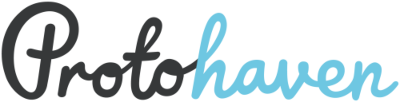tools:large_format_printer:clearance
Table of Contents
Large Format Printer Clearance
Members who are already proficient in the subject matter may apply to receive a clearance by demonstrating a core set of skills and knowledge that allow them to safely and effectively use the equipment.
Most tools in the shop require clearance before solo use. Each tool is different and most are expensive and/or delicate.
During a Proficiency Based Clearance Instructors will provide Protohaven specific customs and rules for the equipment but will not provide technical instruction on the operation of the hardware, or software.
If a member needs to gain additional knowledge or skill they should take a Basic Skills Class to learn the required skills.
The items that will need to be demonstrated to gain the Proficiency Based Clearance are:
General Shop Rules
Be safe
- Understands safety clearances are required as bare minimum.
- Understands equipment must never be left unattended.
- Understands why equipment must be reset after use.
Take care of the tools
- Will not alter or use equipment beyond limits.
- Will notify when maintenance is needed.
Keep the shop clean
- Understands importance of cleaning up after oneself.
- Will return borrowed tools to original location.
- Understands anything left outside of your paid monthly or overnight storage may be removed and disposed.
Personal Protective Equipment
- Knows whether synthetic materials may be worn during use.
- Knows whether long sleeves can be worn beyond elbows during operation of equipment.
- Knows whether loose clothing & hair may be worn down.
- Knows whether open-toed shoes may be worn.
- Knows whether safety glasses and hearing protection are required during operation.
- Knows whether safety glasses are required when near someone else operating equipment in the workshop.
- Knows whether additional PPE is required (e.g. apron, face shield…)
Tool Specific Instruction
Point out the following tool features
- Maintenance Tag
- Power Button
- Control Panel
- Paper Loading
- Cutting Mechanism
- Ink Tanks
- Computer Station
Identify & mitigate common hazards
- Paper misfeed — Make sure paper is loaded correctly and is approved material. If jammed, unload failed print and restart printer according to control panel display.
- Print does not fill page — Make sure job settings are correct. Paper size should correspond with the loaded paper and the print's document settings.
- Print is cut off — Adjust your document to account for print margins or select borderless for full-bleed. Confirm orientation is correct.
- Print is pixelated/of poor visual quality — Increase document’s DPI to 150 or higher for best quality. High resolution or scalable content will produce best prints.
Allowable Materials
- Can state the maximum capable print width.
- Can identify which paper types are compatible.
- Demonstrates unloading and loading of roll paper.
Safe Setup/Operation/Cleanup
- Demonstrates the ability to run a test print from the printer's control panel.
- Demonstrates the ability to check ink tank levels and navigate routine maintenance menu.
- Demonstrates successful execution of print job.
Knowledge and Technique
- Demonstrates proper document setup on computer software.
- Demonstrates proper selection of print settings from computer print menu.
tools/large_format_printer/clearance.txt · Last modified: by smartin015