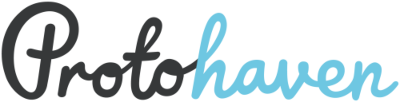software:website
Differences
This shows you the differences between two versions of the page.
| Both sides previous revisionPrevious revisionNext revision | Previous revision | ||
| software:website [2023/12/22 13:39] – [Neon CRM] smartin015 | software:website [2024/12/28 18:10] (current) – [Tools & Equipment] airtable -> http://protohaven.org/maintenance kathryn.mazaitis | ||
|---|---|---|---|
| Line 29: | Line 29: | ||
| === Certificate Refresh Directions === | === Certificate Refresh Directions === | ||
| + | |||
| + | **Note: For two years in a row, Namecheap has failed the auto CSR signing process with an internal error. This has required reaching out to support to do the verification manually. The process takes up to 1-2 business days on the Certificate Authority Sectigo end; requirements can be checked here: https:// | ||
| - Login to the accounts area at namecheap.com | - Login to the accounts area at namecheap.com | ||
| Line 35: | Line 37: | ||
| - Click Generate, view, or delete SSL certificate signing requests. | - Click Generate, view, or delete SSL certificate signing requests. | ||
| - Complete the CSR Form | - Complete the CSR Form | ||
| - | | + | |
| - | - Complete City, State, Country, Company | + | - Pittsburgh, PA, US for city, state, country |
| - | - Do not set a passphrase | + | - Protohaven for company |
| - | - Generate CSR | + | - system@protohaven.org for email address |
| + | | ||
| + | - Click "Generate" to generate the CSR | ||
| - Open the accounts area at namecheap.com in a new tab | - Open the accounts area at namecheap.com in a new tab | ||
| - | - Click on the SSL Certificates section | + | - Click on the [[https:// |
| - Next to the protohaven.org entry click the down arrow and reissue. | - Next to the protohaven.org entry click the down arrow and reissue. | ||
| - | - Open the csr file in a text editor and copy and paste the contents into the textarea where it says to enter the csr. | + | - Copy and paste the encoded |
| - | - Ensure you have group membership in webmaster@protohaven.org (via admin.google.com) and set the DCV method to " | + | - Ensure you have group membership in webmaster@protohaven.org (via admin.google.com) and set the DCV method to " |
| + | - Fill in representative information, | ||
| + | - Review and click Submit. | ||
| - https:// | - https:// | ||
| - | - After the new certificates are minted download and extract the zip file. | + | - After the new certificates are minted download and extract the zip file. As of 2024 this is done in the [[https:// |
| - Go back to the other tab where the cpanel TLS pages are and go to: Generate, view, upload, or delete SSL certificates. | - Go back to the other tab where the cpanel TLS pages are and go to: Generate, view, upload, or delete SSL certificates. | ||
| - In the section where it says upload new certificate choose to upload the protohaven_org.crt file and click upload certificate. | - In the section where it says upload new certificate choose to upload the protohaven_org.crt file and click upload certificate. | ||
| Line 122: | Line 128: | ||
| ===== Integrations with Other Systems ===== | ===== Integrations with Other Systems ===== | ||
| ==== Set Equipment Status from Airtable ==== | ==== Set Equipment Status from Airtable ==== | ||
| - | Any time the status of equipment is changed in airtable with the [[https://airtable.com/shrBGlpdm2XlwlsUw|Set Tool Status Form]] it will trigger an [[https:// | + | Any time the status of equipment is changed in airtable with the [[https://protohaven.org/maintenance|Set Tool Status Form]] it will trigger an [[https:// |
| The booked credentials that Airtable uses to auth with booked is the airtableapi user. | The booked credentials that Airtable uses to auth with booked is the airtableapi user. | ||
| Line 175: | Line 181: | ||
| * [[https:// | * [[https:// | ||
| * [[https:// | * [[https:// | ||
| - | * [[https://airtable.com/shrluff2WSzy8c3xd|File Tool Report]] | + | * [[http://protohaven.org/maintenance|File Tool Report/Set Tool Status]] |
| - | * [[https:// | + | |
| * [[https:// | * [[https:// | ||
| - | * [[https:// | + | * <del>[[https:// |
| - | * [[https:// | + | * <del>[[https:// |
| === Automations === | === Automations === | ||
software/website.1703252388.txt.gz · Last modified: by smartin015