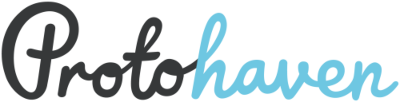Table of Contents
Shop Tech Central
These pages are public accessible without logging in - please do not add passwords or sensitive information
About the Shop Tech Program
Protohaven’s Shop Tech program is a one-year co-development program where participants build their design, fabrication, interpersonal, and shop management skills while helping shape and support our community. It is ideal for individuals who are enthusiastic about design, fabrication, and helping to lead a clean, welcoming, and functional community shop.
🔗 Important Links 🔗
We made Important Links it's own page so that it can be easier to find/bookmark.
🧭 Tech Leads 🧭
Tech Leads head up the Shop Tech program. They work together to organize and prioritize work and maintenance that the shop needs and assign the resulting tasks out to the shop techs. They're also your initial point of contact for questions and will support and empower you in your aspirations at Protohaven.
The Shop Tech Leads are:
| Name | Discord |
|---|---|
| Scott Martin | pwacata#4302 |
| Karen Kocher | Karen K#1470 |
| Nolan Gormley | gormz |
| Bill Hart | bill.ha |
If you need to get a hold of any lead with urgency, include @TechLeads in a message to the #techs channel which will notify all the leads of your message.
📆 Schedule 📆
AM shifts start at 9:50am for a 10:00am shop opening and end at 4:05pm to allow for 10 minutes of overlap with the PM shift for handoff of any important information.
PM shifts start at 3:55pm starting with a handoff from the AM techs and run until 10:00pm. You may lock the front door at 9:30pm and turn away members arriving after that time if they intend to stay for long.
To see the full schedule of techs, visit https://api.protohaven.org/techs.
Shift Coverage Obligations
This Shift Coverage Policy is to ensure that all shop techs are aware of their responsibilities and obligations when they are scheduled to work. This policy is intended to promote accountability, fairness, and respect among all shop tech volunteers.
Taking Time Off
We want you to feel empowered to take time off when you need it. If you're ill, have conflicting plans, or just need a break you should feel empowered to take the time you need.
To keep the aim of fairness and accountability, we expect that a tech works more than 2/3 of the shifts that they are scheduled for. Please coordinate with your shiftmates to ensure there is at least one tech on duty, and announce any future time off in advance, where possible.
If you need long-term time off, talk with your Tech Lead for accommodation.
No Call No Show Policy
Missing a shift without arranging coverage or communicating with your lead about it impacts the productivity, morale, and quality of service of the shop tech program.
- If you miss one shift without communicating to your lead, you will receive a verbal warning and a reminder of this policy.
- If you miss two shifts without communicating to your lead, you will be relieved from the shop tech program.
When you first learn you need to take time off from an upcoming shift:
- Confirm with your shift partner that they are working the shift you wish to take off.
- If you get confirmation then follow the shift change process below - no further action is needed.
- If you need off and your shift partner also unable to cover, post in the #Techs channel on Discord tagging @techs asking for someone to cover your shift.
- Once you find coverage for the shift, follow the shift change process below.
- If you are unable to find coverage for your shift message @TechLeads in the #Techs channel on Discord letting us know you're having troubles finding coverage, then follow the shift change process below.
Shift change process:
As of 2024-12-11, there is a new way to specify time off:
- Browse to https://api.protohaven.org/techs#cal and click the `login` link on the top right.
- Enter your Neon login credentials to login. If you don't remember them, click `Having trouble logging in?` and use the same email that you login with at the front desk - it'll send an email you can use to reset your password.
- When you've authed and returned to the calendar page, use the date selectors to pick a time window containing your shift to be changed.
- Left click (or tap) on the shift you want to change, tap the `X` next to your name to remove yourself from the shift, and use the `Add New` selection box to add your replacement (after they've confirmed, of course)
- Click `Save` to save the modification.
If you make a mistake in changing shifts, you can click an edited shift and use the `Revert` button to bring it back to the regular scheduled state.
It's more important to tell us when you're NOT on duty than it is to find a replacement. Please make sure to mark your time off regardless of whether you've found a swap partner so us tech leads know whether the shift is properly staffed.
Taking Additional Shifts
If you'd like to take additional shifts, see https://api.protohaven.org/techs#cal for needed coverage. Announce your desire to cover the shift in the #techs channel so leads and other techs know who will be on that shift.
Shop Tech Duties
📞 Answering the Phone 📞
Shop Techs should answer the phone when it rings 10am - 10pm. You can answer the phone with a greeting such as:
Protohaven, This is Jeff, how can I help you?
If you can help answer their question please do so. Many times the questions are about shop hours, memberships, classes and the like. You can look at the website or direct them to the website if they are able to do that on their own. If there is a question that you don't know please take a message please complete the Phone Message form.
🚚 Receiving Mail, Packages, Deliveries 📭
When Mail, Packages or Deliveries come in determine if they are for Protohaven (addressed to Amber) of if the mail is for members and take the following path below.
Member Mail and Packages
Sort the mail for Protohaven or Members. Put the members letters in the mailbox on the entry table indexed by last name.
Put packages on the shelf below the mail boxes. For larger packages or deliveries see below.
Protohaven Mail
Sort out any Protohaven invoices for Amber and put it in the mailbox on Amber's Office Door.
Toss promo catalogs in the paper recycling bin by the printer.
Protohaven Packages
If packages come in addressed to Amber they are usually shop supplies for maintenance or classes, but may not always be for maintenance or classes. Please put these packages on the bottom shelf of the mail rack. Once Amber reviews the contents, she will mark the items as received (if necessary) in Asana at Purchasing Project on Asana.
If the item is a maintenance item there is a black and yellow bin by the front desk that says “Maintenance Receiving” comment on the task that it's in the bin and mark it as complete.
If you can't tell what the thing is for leave it in the shipping box on the mail table and someone will figure it out.
TODO how to identify class purchases.
Large Packages or Deliveries
If a freight delivery is received try to find a space to stash it. If you can determine the member who the delivery is for you can message them on Discord and let them know that it has arrived and that they need to come in and store the delivery.
Large packages the come in the front door can be stashed on the cages or in the corner of the kitchen area. Also let the member know their delivery is here.
Donations
Protohaven does not accept walk-in donations - direct individuals to fill out this form and wait for approval before they drop stuff off.
This policy exists because well-minded individuals have dropped off everything from non-functioning equipment to bags full of dirty socks. Any donations accepted outside of this process will be the responsibility of the person who accepted them - you'll have to fill out the form and await approval.
🗺️ Tours 🗺️
Tours are scheduled when people sign up for them - there's a slot each in the morning and evening.
- Check the google calendar on the front desk computer to see if there are any attendees for any tours on your shift.
🔧 Shop & Maintenance Tasks 🔨
Shop Techs are responsible for progressing (completing or making meaninngful progress on) at least one maintenance task per shift.
Use the tech_ready hotlist for tasks that can be completed quickly and with little coordination:
- Find a task you'd like to do
- Assign yourself to the task (click on it, click the assignee section, find your name, click)
- Do the task, then mark it as complete
If there are no tasks in the above list, post to #techs asking for things you can do to help.
A master list of tasks (many of which may need further conversation) exist at Shop & Maintenance Tasks Project in Asana.
- The key to the compressor is in the second drawer down of the maintenance cart.
- The key to the laser cabinets is in the second drawer down of the maintenance cart.
If you need to add a recurring maintenance task, don't do it in Asana - confirm with a Lead that it's necessary, then use this form to add it to our maintenance task generator.
💳 Store and Storage Purchases 💸
All store items (and storage) are paid for on the Square App on the iPad and we do not accept cash.
Click HERE for a walk-through on how to ring up a sale using Square.
🌅 Opening Shift Tasks 🌅
- Unlock the front door using the August app.
- Turn on the lights:
- Switches: Main entrance, Double doors
- Turn on the breakers in Panel B marked with painters tape # 7, 9, 15, 19, 21, 23, 29
- Take the phone from the charging cradle and make sure it is always with one of the techs during the shift.
- Before 10am! Check Oil Level on the Air Compressor. Checking oil level needs to be done after it’s been off for at least 10 minutes and before the air compressor is scheduled to turn on at 10am. There is a window on the back side away from the air tank. Use your phone flashlight to look through the window and verify that oil is visible at the halfway mark in the sight glass.
- Confirm the compressor is timed to turn on - check ~15-20 mins after open to make sure the air pressure is good and the compressor is listed as “in set” on the display.
- Check for moisture in the Air compressor tank, file tool report if more than a mist of water is found.
- Open the Protohaven Dashboard on the Front Desk computer and log-in to the Protohaven Workshop Google account (workshop@protohaven.org).
- If any Isotunes headphones were left charging overnight, return them to the rack.
- Walk through the shop and return any tools sitting out or in the wrong crib to the appropriate place. If an area is in significant disarray, notify staff.
- Place abandoned items in scrap bins or in the lost and found.
- Follow the "storage violation" process outlined later in this document - adding new violations and notifying if active violations are no longer present.
- Check the kitchen trash bag, and pull it out if more than half full or smelly, and take it to the dumpster. Replace the bag. The lids of the dumpster must be able to close or the shop will be fined. If the dumpster is too full to add more to, condense the trash to a couple of bins inside the back door so it can be thrown away after the next trash pickup. Dump Studio trash into one bin if possible and take that to the dumpster along with trash from the wood shop, metals areas, offices, forge and jewelry areas. Return trash cans to their appropriate area! Make arrangements for full recycling containers to be emptied at Construction Junction.
- Wipe down surfaces, keyboards, and mice in the Studio with disinfectant wipes.
- Throw out any oily rags left on the loading bay floor (left out by evening shift)
- Turn on the TV by the Lost & Found by tapping the front of the bezel by the power icon, then wake the attached laptop by lifting and closing the lid.
- Ensure the blade guards are installed on both table saws.
- Summer: Water plants on pallets out front. Green watering can is by front door.
☀️ All Shift Tasks ☀️
- Ensure you have access to the #techs and #techs-live Discord channels and that notifications are turned on during your shift.
- Follow task instructions above
- Work on any shop projects (as assigned)
- Answer the phone and take any messages submitting them on the phone message form.
- Perform at least one round to ensure:
- Check and empty or ask member to empty main dust collector
- Pull the sweep cables on the fines filters while the dust collector is off
- Check and empty or ask member to empty CNC dust collector
- Observe that members are operating woodworking tools with the dust collection blast gates open.
- Members are aware you are the Shop Tech on duty
- Members are being safe on equipment
- Members checked in when they arrived, Member Check-In Log here. (The login page is bookmarked on the ipad, you could take the ipad to the members who need to sign in.)
- Instructors (if there is class) have everything they need
- That there is no unattended equipment (other than 3D Printers)
- Pause any unattended laser or cnc jobs report member who left unattended job to staff.
- That there are no big, unattended messes
- Encourage members to sweep up their work area. Sweep common spaces as needed.
- If bathroom trash is full, please empty. Replacement liners are in the utility closet.
- If paper towels are out, replacements are in the “classes and events” room.
- Give tours using the Shop Tour Cheat Sheet (check Upcoming Classes to see if there are any attendees for any tours on your shift)
- Fill out the End of Shift report at the end of each shift.
🌃 Closing Shift Tasks 🌃
- One hour before closing, announce and/or notify all members in the shop that your shift is ending and you will be closing the shop down. Politely ask all non-Pro Members to begin cleaning up and preparing to leave, and remind all members to reserve a storage space for anything they are leaving at the shop. Non-Pro Members may not stay after hours, even if a Pro Member is present.
- Submit an end-of-shift report and log anything noteworthy that happened during your shift.
- Walk through the shop and return any tools sitting out or in the wrong crib to the appropriate place. If an area is in significant disarray, make sure it's discussed in your end of shift report.
- Check and turn off the pickle pots in the jewelry area.
- Close valve on propane bottle for Forge.
- Close valves on gas bottles and purge pressure in the welding area.
- Check and turn off the Sandblaster cabinet, (switch is on the top left of the cabinet).
- Check and turn off control boxes for cnc plasma and cnc router.
- Close all dust collection blast gates except for the table saws and planer.
- Turn off the overhead air filters in the woodshop area.
- Turn off power to Table Saws using the little red/yellow switch.
- Ensure Soldering Stations are unplugged.
- Turn off all hub and classroom computers.
- Turn off the vinyl cutter and heat press in the graphics area.
- Ensure all other tools (sandblaster, CNC plasma/router, etc.) are turned off.
- Place abandoned items in scrap bins or in the lost and found. Place a pink “Paid Storage Required” notice with today’s date on any projects or materials that have been left sitting out, or in lockers, shelves, or other storage areas with no storage receipt. If the owner of the items left out is known, use the Dashboard to submit an Unpaid Storage Form so that they may be billed for storage.
- Empty at least one trash can into the dumpster. Return trash cans to their appropriate area.
- Check the red trash bin underneath the pipe bender for oily rags; if there are any rags in the bin, spread them out on the floor of the loading bay to dry overnight. Morning shift will throw them out.
- Wipe down the countertops and tables in the kitchen with disinfectant.
- Empty coffee pot if needed.
- Ensure all kitchen appliances are powered off or unplugged.
- Return the phone to the charging cradle.
- Turn off any of the TVs in the studio that are on.
- Lockup:
- Ensure both back doors are closed and latched
- Ensure all windows are closed and latched
- Lock the Front Door
- Ensure Garage doors have the broom handle and latch in place.
- Turn Off Lights
- Switches: Main entrance, Double doors
- Turn off the breakers in Panel B marked with painters tape # 7, 9, 15, 19, 21, 23, 29
- Close all office, conference, and classroom doors
- Exit through the loading dock door into the parking lot
Protohaven Information
This section is a brief on the various vital information to preforming the role of shop tech.
Fire & Medical Emergencies
In the event of a small fire, extinguishers are present throughout the building:
- Kitchen/Hub (near the trash cans)
- Wood Shop (by the wood lathe)
- Maintenance Room
- Blacksmithing (by the exit)
- Front Entrance
For minor injuries there are first aid kits in the kitchen located next to the shop doors, in the forge, and in the woodshop next to the door leading into the studio area. Please file a purchase request if there are any low supplies.
Two AED devices are available - one the kitchen next to the shop doors and another in the woodshop next to the door leading into the studio area.
Regardless of minor or major emergency, please file an injury report so we can work to improve prevention and handling of injuries.
Staff and Volunteers, Who to contact for what
Classes
Classes are currently volunteer-run, with Lizzee Solomon (@lizzeemash on Discord) as the main point of contact. Please send a Discord message to her or to the #techs channel if you have questions about classes.
Membership, Storage, Clearances
Any questions or issues related to membership, storage, or clearances go to Camden Jennings @camden_jennings Camden@protohaven.org (she/they) . She can be reached at membership@protohaven.org. Camden is also part-time (20 hours per week), so please be patient with her as well.
💻 Website, Address, Phone Number ☎️
- Website: https://protohaven.org
- Address: 214 N Trenton Ave. Pittsburgh, PA 15221
- Phone: 412-731-4400
- Email: hello@protohaven.org
Spend a little time and familiarize yourself with the website so you can find information when taking phone calls.
👩🏿 Members 👨🏼🦳
Protohaven memberships come in several varieties. See https://www.protohaven.org/membership/ for details.
Members can only operate the equipment that they hold clearances on. Members can bring in non-member guests, but guests can observe only. Visitors without an active membership are not allowed to work or assist members in doing work, even if they have received relevant machine clearances. If they are assisting members do work they should have a Day Pass.
Guests who are assisting a member in an area that requires clearance, the guest must also have clearance in that area. For example a Day Pass member who does not hold a clearance in Millwork & Joinery can not help a Member who does hold the clearance in tasks such has catching boards exiting the planer and handing them back to the member.
Guests are welcome to accompany members in the shop outside of those clearance requiring activities. And can lend all the advice and ideas they want, The just can't do physical work.
🔍 Checking Memberships 🔎
Use Member Check v3 to see who's signed in today.
You can look up a user's membership status, type, and expiration date via this Airtable link.
If a member calls about issues with their membership or with AMP, direct them to speak with Camden (membership@protohaven.org)
🏛️ Classes 🏛️
To find out when classes are scheduled, go to the NEON CRM Class Listing.
🧑🏼🏫 Instructors 👩🏼🏫
Instructors are often Members that you see around the shop at other times, but sometimes they are only Instructors. They teach the classes and provide clearances. They may require your assistance prior to or during their classes, so please make yourself available to them.
🗓️ Reservations 🗓️
Members and Classes will reserve equipment. In order to view reservations you have a few options:
- Go to https://reserve.protohaven.org, choose Login with Protohaven, and login as workshop@protohaven.org.
- Then go to Resource Calendar, then day, then today to see the reservation list.
Note that the workshop@protohaven.org account is an admin so it can make reservations on behalf of people unable to reserve themselves.
📦 Storage 📦
See the comprehensive Protohaven Storage Policy for pricing, types, and handling of storage.
Make sure to include the 7% sales tax for subscriptions!
- Storage tags are typically found in the bottom drawer of the file cabinet to the left of the front desk. IF WE RUN OUT… The file is in Google drive from the front desk computer, and the laminator is in the cage by the front door (under the member market).
Flowchart for Member Interactions (V1)
Policy Violation
Members who violate our policies (for proper storage, safety, etc.) are entered into our violation system. Violation may incur fees, and repeated violation may result in suspension of membership.
Once during your shift, do a sweep of the shop:
- Look for any violations which are listed on the Active Violations dashboard, but can no longer be found in the shop, as sometimes members attempt to dodge storage fees by removing their project without paying. Mention these missing violations to the #techs-live Discord channel and be sure to @Tech-Leads so the leads can properly handle it.
- Look for violation of our storage policy, especially for materials stored outside the perimeter of the purchased storage area, or stacked/leaned in a precarious or unsafe way.
Follow these steps for each violation that you found:
- Fill out a 'Paid Storage Required' tag - they're located in the bottom drawer of the rolling cart to the left of the front desk. Make a note of the number on the corner of the tag, as we'll be entering this in the form in the next step.
- Take one or more pictures with your phone or the tablet by the front desk.
- If you know the member in violation, look up their Neon ID at https://api.protohaven.org/neon_lookup by typing their name into the search box and clicking the button. Partial names and email addresses work too.
- Fill out the policy violation form, being sure to include the pictures you took and the member's Neon ID if you suspect you know who caused the violation.
Updates on storage violations are posted regularly in the #storage channel via automation.
Repeat Violations
If you feel like you've been submitting violations repeatedly for a problem that hasn't been resolved, get in touch with a tech lead and describe what's going on so they can help resolve it.
When a member pays for a storage violation
When a member pays to close out a storage violation, you will assist them:
- Go to https://protohaven.org/violations and identify the storage violation they wish to close out.
- On the tablet, add a “Storage Non-Compliance Fee” item with the value matching that of the “Accrued” section of the violation. Have them scan their card to pay.
- Remove the physical “Paid Storage Required” tag from their storage area and place it in the bottom drawer of the rolling cart to the left of the main desk.
- Fill out a closure form so the violation does not continue and rack up additional fees.